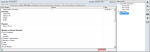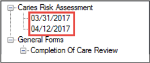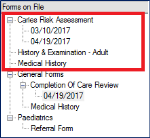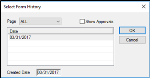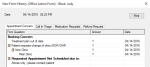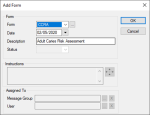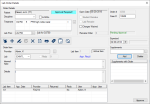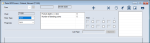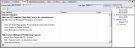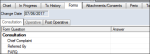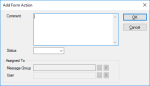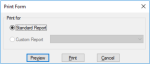|
axiUm allows you to manage electronic forms attached to a patient record. This includes adding and completing forms; approving and obtaining signatures; assigning forms to users; updating a form's status; and tracking question/answer information over time (including full audit history).
When necessary, you can review form answers and update them to keep records current and view historic data to see previous answers.
A variety of forms is available to suit different tasks:
- General/EPR forms
- Lab Order forms
- Referral forms
- Provider assignment forms
- Treatment forms
 Single Instance vs. Multi-instance Forms Single Instance vs. Multi-instance Forms
Single instance forms can only be entered on a patient’s record once. The answers can be updated, but the patient cannot have more than one on file.
Example: A medical history form should only be added to a patient’s account once, and then updated at each subsequent visit.
Multi-instance forms can be entered on a patient’s record more than once. Some treatments require a new form each time the treatment is performed. Multi-instance forms are displayed under the name of the form, ordered by their completion dates.
You can open forms from different axiUm modules including EHR, Patients, Perio, Ortho, Attachments/Consents, Personal Planner, PatientAccess, and FacultyAccess.
Note: Instructions are based on the EHR module unless otherwise specified.
 View Forms View Forms
You can view forms from the EHR module > Forms tab.
Note: Additional forms may be available from the Tx History and Labs tabs.
For forms with multiple pages, each page displays as a tab along the top of the form.
 View Forms View Forms
-
Select a patient and open the EHR module.
- Click the Forms tab.
Forms display alphabetically on the right side in the Forms on File area; multi-instance forms are listed in chronological order under the form name.
- Click a form name or date to display it in the Form tab.
From the displayed form, you can view all necessary information. This includes:
- The structure: Form pages display as tabs along the top of the form and lists of questions display on each page.
- The form answer text color: This indicates how the answer was entered and its current status:
- Black: The answer is current and does not require approval.
- Blue: The answer requires approval.
- Green: A patient provided the answer in PatientAccess and it requires review.
 View Form History View Form History
While form questions may be updated over time, you can view all previous versions in the form history.
This includes:
- The date the form was created.
- Who approved the form answer(s).
- Information for a single page or the whole form.
- The answers on the form/page as of a specific date or time.
To view form history:
-
Select a patient and open the EHR module.
- Click the Forms tab.
- Under Forms on File , select a listed form and click the Show History icon (
 ) to display the Select Form History window. ) to display the Select Form History window.
The Date list displays all the form's change dates.
- Select a date to view the changes made that day and click OK.
The View Form History window displays with the following column headings:
- Form Question: The question which was answered.
- Answer: The answer provided by the user.
- Date: The change date.
 Add Forms Add Forms
You can add forms to a patient record from a variety of places in axiUm.
 Add Forms to the EHR > Forms Tab Add Forms to the EHR > Forms Tab
-
Select a patient and open the EHR module.
- Click the Forms tab.
- Click the Create a new Record (
 ) icon to display the Add Form window. ) icon to display the Add Form window.
- Complete the fields as necessary and click OK to add the form.
| Form
|
Select the correct form from the drop-down list.
Tip: You can also click the ellipsis to display the Form List window and search for a form by code or description.
|
| Date
|
This field defaults to the current date of the form.
You can select a different date if necessary.
Example: You need to enter data from a previously filled out paper form.
|
| Description
|
This field defaults to the description of the specified form.
|
| Status
|
This field displays the form’s default status (if used). |
| Instructions
|
A read-only field that displays instructions specific to the form. |
| Messenger Group / User
|
If the form can be assigned to either users or a messenger group, these fields are enabled and the User field defaults to you. |
 Add Forms to Treatments Add Forms to Treatments
- Select a patient and open the EHR module.
- Navigate to and select the treatment.
- Right-click and select Add/Edit Tx Form to display the Add Form window.
- Complete the fields as necessary and click OK to add the form.
 Add Forms to Lab Tracking Orders Add Forms to Lab Tracking Orders
- Select a patient and open the EHR module.
- Click the Labs tab and double-click a lab to display the Lab Order Details window.
Note: This must be a Lab Tracking order.
- Click the EPR Forms (
 ) icon to display the Add Form window. ) icon to display the Add Form window.
- Complete the fields as necessary and click OK to add the form.
 Add Forms to Referrals Add Forms to Referrals
- Select a patient and open the Patient Info window.
- Click the Clinical tab and click By or To to display the Referred By or Referred To window.
- Select an entry and click the EPR Forms (
 ) icon to display the Add Form window. ) icon to display the Add Form window.
- Complete the fields as necessary and click OK to add the form.
 Add Forms to Provider Assignments Add Forms to Provider Assignments
- Open the Patients module, right-click a patient, and select Provider Assignments to display the Provider Assignments window.
Note: You can also click the Modify Record ( ) icon > Personal tab > Providers button to display the Provider Assignments window. ) icon > Personal tab > Providers button to display the Provider Assignments window.
- Select an entry and click the EPR Forms (
 ) icon to display the Add Form window. ) icon to display the Add Form window.
- Complete the fields as necessary and click OK to add the form.
 Manage Forms Manage Forms
Once you have created a form, you can manage it from the EHR module > Forms tab.
 Complete Forms Complete Forms
After a form has been added to a patient record, it can be completed and saved.
Note: In-progress or completed forms attached to records such as treatments or labs display an indicator (
 ) icon in the related tab. ) icon in the related tab.
- Select a patient and open the correct form.
Example: Open the EHR module > Forms tab > From the Forms on File pane, select a form.
- Answer each question type as necessary.
Tips:
| Yes/No
|
Select the appropriate radio button.
Note: Depending on the form configuration, this question type may include a Don’t Know option or a certain response may trigger sub-questions (checklist or additional information).
|
| Text
|
Enter free text in the field.
|
| Number
|
Enter a numeric value in the field.
Note: Acceptable values, ranges and increments may be enforced.
|
| List
|
Select the answer from the drop-down list or select a radio button answer. |
| Date
|
Click the down arrow beside the field to enter a date. |
| Images
|
Use basic imaging editing features to draw the answer on the image. |
| Attachments
|
Add an attachment to the form. |
| Spreadsheets
|
Enter the required information in the correct fields. |
| Calculated answers
|
Calculate the answers in the background based on other information from the patient’s record. |
Depending on the form setup and the answer you supply, a question may trigger:
- A sub-question to appear.
- An Alert to be attached to the patient record.
- A Patient Need to be attached to the patient record.
Note: Alerts and Patient Needs indicate that a patient has a certain medical condition, allergy, specified need, etc.
-
If necessary, review sub-question windows and answer the sub-question(s).
-
When all page questions are answered, click the next tab to view the next page.
Once all form questions and tabs are complete:
-
If required, obtain signature(s).
-
If required, obtain approval.
 Add Form Actions Add Form Actions
Some forms are simple and can be completed by a single user. More complex forms may go through a series of phases (statuses) and require input by multiple people.
Example: A complex course of treatment on a patient's account could require a specialist consult, then financial approval. This information cannot be stored on the planned treatment itself. A form easily captures and tracks the treatment's progression.
In the case of more complex forms, you may need to use form actions.
Form actions include:
To add form actions:
- Open or select a form and click the Add Action (
 ) icon to display the Add Form Action window. ) icon to display the Add Form Action window.
- Complete the fields as necessary and click OK.
| Comment
|
Enter a comment to describe the reason for this form action, or any additional relevant information.
|
| Status
|
If the form uses statuses, select the appropriate Status from the drop-down list.
Note: The Status entries are customized according to your institution.
Example: Reviewed by scheduler.
Tip: If configured, the selected status code automatically populates the Assigned To fields.
|
| Message Group / User
|
If the form can be assigned to either users or a messenger group, click the appropriate ellipsis to select the Message Group or User.
|
 Review and Approve Forms Review and Approve Forms
After a form has been completed by a provider or a patient, it must be approved. A single-instance form must be reviewed, updated, and approved each time a patient visits the institution. A multi-instance form must be filled out and approved when applicable to a procedure.
Answers that require approval display in blue or green text.
To review and approve a form:
- Select and open the form and review the question answers.
-
If the answer has not changed, select the question, right-click and select Answer Reviewed.
-
If the answer has changed, update as necessary.
Tip: To mark a whole page as reviewed, right-click a question and select Page Reviewed.
In the Date column, the time changes to the current time and the text changes to blue (if approval is required).
- Approve the form.
- Click Approve to display the Form Approval window.
- Select the Form or Current page only radio button and click Approve.
The form reloads and the colored text changes to black.
 Suspend or Unsuspend Forms Suspend or Unsuspend Forms
Forms can be suspended to indicate that they are incomplete, but not active or in process. You can resume a suspended form by unsuspending it.
To suspend or unsuspend a form:
- Select a form and complete any of the following actions:
- If the form is active, click the Suspend Form (
 ) icon. ) icon.
- When prompted, enter your suspension reason and click OK.
- If the form is suspended, select a form and click the Unsuspend Form (
 ) icon. ) icon.
- When prompted, click Yes to confirm you want to unsuspend the form.
- If required, get approval.
If suspended, the form displays in the list with gray text.
If unsuspended, the form is now active and no longer displays with gray text.
 Delete Forms Delete Forms
In extreme circumstances, it is possible to delete a form.
Important: We do not recommend deleting forms.
To delete a form:
- Select a form and click the Delete Record (
 ) icon. ) icon.
- When prompted, click Yes to confirm the deletion.
 Print Forms Print Forms
Forms can be printed using a standard or custom report.
- Standard Reports print the form as it displays in the EHR module >Forms tab.
- Custom Reports use a customized Crystal Report specific to the form.
To print a form:
- Select a form and click the Print Report (
 ) icon to display the Print Form window. ) icon to display the Print Form window.
- Select the Standard Report or Custom Report radio button.
- If you select the Custom Report option, select an option from the drop-down list.
- (Optional) Click Preview to view the form.
- Click Print.
|